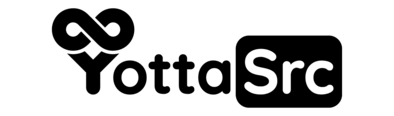why choose us?
Better Pricing, Fast SSD Storage and Real 24/7
Technical Support.

cPanel
Managing Your Site Through CPanel With The Latest Version

FAST, RELIABLE & SECURE
99.8% Uptime Guarantee.
So Focus On Your Work!

24/7/365 Support
Day or night, rain or shine,
our team is here for you!

Daily Backup
Daily & Weekly Backup.
Your Files Are Safe!