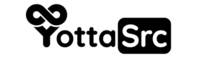To add a new IP address in WHM/cPanel, follow these steps:
-
Log in to your WHM account.
-
Once you're logged in, click on the "IP Functions" link on the left-hand side of the screen.
-
Click on the "Add a New IP Address" link.
-
Enter the new IP address that you want to add in the "New IP Address" field.
-
If you have multiple network interfaces on your server, choose the appropriate network interface from the "IP Address Assignment" drop-down menu.
-
You can also choose to add a subnet mask for the IP address in the "Subnet Mask" field, although this is optional.
-
If you want to set up reverse DNS for the new IP address, enter the hostname in the "Reverse DNS" field.
-
Click on the "Submit" button to add the new IP address to your server.
That's it! You have successfully added a new IP address in WHM/cPanel. You can now assign the new IP address to your cPanel accounts or use it for other purposes as needed.