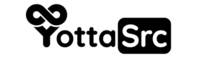Introduction: Private nameservers are essential for reseller hosting, as they provide a professional touch to your hosting services. In this guide, we'll walk you through the steps to create private nameservers for your reseller hosting, using YottaSrc as an example domain registrar.
Prerequisites: Before you begin, ensure you have:
- A domain registered with any domain providers or via YottaSrc.
- Access to WHM/cPanel account
Steps to Create Private Nameservers:
Step 1: Configure Nameservers at YottaSrc
a. Log in to your domain provider's account, if your domain with YottaSrc, you can login from here.
b. Select your registered domain, let's assume the name of it is "yourdomain.com".
c. Navigate to "Private Nameservers."
d. Enter the following information:
- Nameserver 1: ns1.yourdomain.com: 109.104.153.248
- Nameserver 2: ns2.yourdomain.com: 5.199.139.187
- Nameserver 3: ns3.yourdomain.com: 45.154.205.212
- Nameserver 4: ns4.yourdomain.com: 185.126.237.4
Note 1, you can use any other name or letters rather than "ns".
Note 2, don't forget to replace "yourdomain.com" with your correct domain.
Step 2: Set Custom Nameservers
a. From the same panel, select "Nameservers."
b. Scroll down and choose "Use custom nameservers (enter below)."
c. Enter the nameservers you configured in the previous step:
- Nameserver 1: ns1.yourdomain.com
- Nameserver 2: ns2.yourdomain.com
- Nameserver 3: ns3.yourdomain.com
- Nameserver 4: ns4.yourdomain.com
Step 3: Configure Nameservers in WHM
a. Login to your WHM control panel, you can find your login details in your email and also in your dashboard.
b. In the left sidebar, go to "Server Configuration" and select "Basic WebHost Manager® Setup."
c. Choose "Explicitly Set the Nameservers" and enter your private nameservers:
- Nameserver 1: ns1.yourdomain.com
- Nameserver 2: ns2.yourdomain.com
- Nameserver 3: ns3.yourdomain.com
- Nameserver 4: ns4.yourdomain.com
Step 4: Manage DNS Zone
a. In the left sidebar of WHM, select "DNS Functions," then "DNS Zone Manager."
b. Locate your domain (yourdomain.com) and click on the "Manage" button.
c. Create "A" records for your private nameservers:
- Nameserver 1: ns1.yourdomain.com
- Nameserver 2: ns2.yourdomain.com
- Nameserver 3: ns3.yourdomain.com
- Nameserver 4: ns4.yourdomain.com
Conclusion: By following these steps, you've successfully created private nameservers for your reseller hosting. This allows you to offer a more professional hosting service to your clients and gives you greater control over your hosting infrastructure.