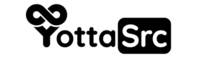To move a website backup to a different domain name on cPanel, you will need to follow these steps:
- Log in to your cPanel account.
- In the Files section, click on the "Backup" icon.
- Click on the "Download a Full Website Backup" button.
- Select the backup file for the website you want to move and click on the "Download" button.
- After downloading the backup file, log in to the cPanel account for the new domain.
- In the Files section, click on the "Backup" icon.
- Click on the "Upload a Full Website Backup" button.
- Select the backup file you downloaded earlier and click on the "Upload" button.
- Once the upload is complete, the website will be restored on the new domain.
Please note that this process will restore the entire website, including the database, files and configurations. You may need to update the database connection settings or other settings to match the new domain. Also, it's a good practice to check the DNS settings for the new domain, as it may cause issues if the DNS is not pointing to the correct IP address.
It's always a good idea to keep a backup of your website, so you can restore it quickly in case of any issues. And it's also a good idea to test the new website before making it live, to ensure that everything is working correctly.