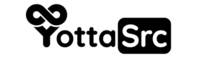To manage SPF (Sender Policy Framework) records on cPanel, you can use the "Zone Editor" feature in the "Domains" section. Here are the steps to follow:
- Log in to your cPanel account.
- In the Domains section, click on the "Zone Editor" icon.
- Select the domain for which you want to manage the SPF records from the drop-down menu.
- In the "Add a Record" section, select the "TXT" option from the Type drop-down menu.
- In the "Name" field, enter the name of the subdomain you want to add the SPF record to.
- In the "TXT Data" field, enter the SPF record you want to add. The record should start with "v=spf1" and include all the authorized IP addresses or domains that are allowed to send email on your behalf. (Please check your email, or your cPanel and use your shared hosting IP)
- Click on the "Add Record" button to add the SPF record.
- Repeat the steps to add more SPF records if needed.
You can also edit or delete the existing records by clicking the Edit or delete button next to the record.
Please note that it may take some time for the changes to take effect, and it's a good idea to check that the SPF record is properly set by using a DNS lookup tool. Also, it's a good practice to keep track of the records you have set up, as having too many records or wrong records can make your email deliverability lower.