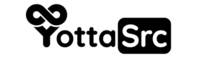To set up FileZilla, an FTP client, follow these steps:
-
Download and install the latest version of FileZilla from the official website.
-
Open FileZilla and click on the "File" menu, then select "Site Manager".
-
In the Site Manager, click on the "New Site" button to create a new connection.
-
In the "General" tab, enter a name for the new site in the "Name" field.
-
In the "Protocol" field, select "FTP - File Transfer Protocol".
-
In the "Host" field, enter the hostname or IP address of the server you want to connect to.
-
In the "Port" field, enter the port number to use for the FTP connection. The default port for FTP is 21.
-
In the "Encryption" field, select "Use explicit FTP over TLS if available".
-
In the "Logon Type" field, select "Normal".
-
In the "User" and "Password" fields, enter your FTP username and password.
-
Click on the "Connect" button to connect to the server.
-
Once you're connected, you can use the left-hand panel to browse your local files and the right-hand panel to browse your remote files. To transfer files between your local and remote directories, simply drag and drop them between the two panels.