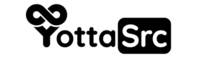WinSCP is a popular FTP, SFTP, and SCP client for Windows. Here are the steps to set it up:
-
Download and install WinSCP from the official website: https://winscp.net/eng/download.php.
-
Open WinSCP and click on the "New Site" button.
-
In the "Session" panel, select the file transfer protocol you want to use (FTP, SFTP, or SCP) and enter the hostname or IP address of the server.
-
Enter your username and password in the appropriate fields. If you are connecting via SFTP or SCP, you may need to provide your SSH private key instead of a password.
-
Click on the "Advanced..." button to open the "Advanced Site Settings" dialog.
-
In the "Environment" section, set the "Path" variable to the directory where you want to start the file transfer. This is typically the directory where your website files are located.
-
In the "Transfer Settings" section, set the transfer mode to "Binary" for most types of files, or "ASCII" for text files.
-
Click on the "OK" button to save your settings.
-
To connect to the server, click on the "Login" button. WinSCP will attempt to connect to the server and display the directory listing for the path you specified.
That's it! You can now use WinSCP to upload and download files to and from your cPanel.