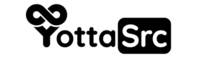Here's a step-by-step tutorial on how to enable .htaccess/.htpasswd protection for a directory on your web server. This method is commonly used to add a layer of authentication to restrict access to certain parts of your website.
What You Will Need
- Access to your web server (via SSH, FTP, or your web hosting control panel).
- Ability to create or edit files on your server.
- Basic understanding of navigating your server's file system.
Step 1: Create the .htpasswd File
The .htpasswd file stores the usernames and encrypted passwords for users who are allowed access.
-
Choose a Secure Location: Decide where to store your
.htpasswdfile. It should be outside of your publicly accessible web directory to prevent unauthorized access. For example, if your web directory is/public_html, you might store.htpasswdin/. -
Generate the File:
- On a Unix/Linux System: Open a terminal and use the
htpasswdutility. If it's not installed, you may need to install it using your package manager (e.g.,apt-get install apache2-utilson Debian/Ubuntu).Replacehtpasswd -c /path/to/.htpasswd username/path/to/.htpasswdwith the full path where you want to store the file, andusernamewith the desired username. You'll be prompted to enter and confirm a password for the user. - Online Generators: Alternatively, you can use an online
.htpasswdgenerator to create the username and password pair. Remember to upload the generated.htpasswdfile to the location you've chosen.
- On a Unix/Linux System: Open a terminal and use the
Step 2: Create the .htaccess File
The .htaccess file will be placed in the directory you wish to protect. It tells the web server to check for authentication.
-
Navigate to the Directory: Go to the directory you want to protect. If accessing your server via SSH or FTP, change to the desired directory.
-
Create/Edit
.htaccess: Create a new.htaccessfile, or edit it if it already exists. Add the following lines:AuthType Basic AuthName "Restricted Area" AuthUserFile /path/to/.htpasswd Require valid-userAuthType Basicindicates the authentication type.AuthNameis a message that will be displayed in the login prompt.AuthUserFileshould be the absolute path to your.htpasswdfile.Require valid-usermeans any valid user listed in.htpasswdcan access the directory.
Step 3: Test Your Setup
After setting up both files, it's time to test:
- Open a web browser and navigate to the protected directory.
- You should be prompted to enter a username and password.
- After entering the correct credentials, you should gain access to the directory.
Troubleshooting
- File Permissions: Ensure the
.htpasswdfile is readable by the web server and not accessible from the web. - Server Configuration: Some servers might require additional configuration to allow
.htaccessfiles to override server settings. If your setup is not working, check your server's main configuration file (e.g.,httpd.conffor Apache) forAllowOverridedirectives.
Additional Notes
- Security: Regularly update your passwords and monitor access logs for unauthorized attempts.
- Multiple Users: To add more users, use the
htpasswdcommand without the-coption:htpasswd /path/to/.htpasswd anotheruser.
By following these steps, you've added a basic authentication layer to your website. This method is useful for protecting sensitive areas of your site, but remember, it's not a substitute for a comprehensive security strategy.