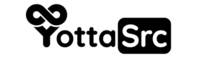Introduction: Plesk is a comprehensive web hosting control panel that simplifies server management tasks. This article guides you through the process of installing Plesk on a Linux VPS, ensuring you have access to a powerful hosting platform.
Prerequisites:
- Your Linux VPS must be of type S or higher.
- Familiarity with server administration concepts.
- Check the hardware and software requirements for Plesk Obsidian before proceeding.
Installation Steps:
-
Enabling Required Ports:
- For Plesk installation, ensure incoming traffic is allowed on TCP 8443 and TCP 8447 ports. These ports are typically enabled by default in the firewall after VPS purchase.
- If additional Plesk services are needed, create firewall rules to enable other required ports.
- A list of Plesk ports and protocols can be found in the official documentation.
-
Generating Plesk License Key:
- Access the Cloud Panel.
- Navigate to Infrastructure > Servers and select the desired server.
- In the Plesk section, click "Generate Plesk License Key."
- Copy the generated license key for later use.
-
Installing cURL (if necessary):
- The cURL program is usually pre-installed. If not, use these commands for installation:
- Debian, Ubuntu 20.04 and 22.04:
apt-get install curl - CentOS 7:
yum install curl
- Debian, Ubuntu 20.04 and 22.04:
- The cURL program is usually pre-installed. If not, use these commands for installation:
-
Plesk Installation:
- Log in to the server as the root user.
- Run the following command to install Plesk with the default configuration:
sh <(curl https://autoinstall.plesk.com/one-click-installer || wget -O - https://autoinstall.plesk.com/one-click-installer) - The latest stable Plesk version, along with standard components, will be downloaded and installed. This includes patches and updates. The installation process may take some time.
-
Accessing Plesk:
- Open your browser and enter the URL, replacing "example" with your server's IP address:
https://example:8443 - Depending on your browser, handle security warnings as needed to proceed.
- Open your browser and enter the URL, replacing "example" with your server's IP address:
-
First Time Logging In:
- Log in with the root user account and its password.
- Enter your email address in the Email field.
- Set your desired password in the Password field.
- Note down your login information.
- Enter the license key generated earlier in the "Select your license type" field.
- Accept the end-user license agreement.
- Click "Enter Plesk."
-
Explore Plesk:
- The Plesk user interface will open, providing you with a comprehensive control panel to manage your server and websites.
Notes:
- Plesk simplifies server management and enables easy website administration.
- Ensure your VPS meets the hardware and software requirements for a smooth installation.
- The initial installation process includes essential components, but additional components can be added later.
- Access Plesk via your browser using the provided URL for a feature-rich management experience.
By following these steps, you can successfully install Plesk on your Linux VPS, empowering you with a user-friendly and powerful hosting environment.