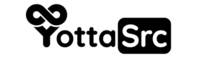Introduction: A static IP address ensures that your server maintains a consistent address, which is important for various server functions and network configurations. This section outlines the steps to assign a static IP address to your server running Ubuntu.
Steps:
-
Determine Network Configuration:
- First, identify the network interface name that you want to assign a static IP address to. You can find this information by running the following command:
ip a - Note the interface name (e.g., "eth0" or "ens33") for the subsequent steps.
- First, identify the network interface name that you want to assign a static IP address to. You can find this information by running the following command:
-
Edit Network Configuration File:
- Open the network configuration file for editing using a text editor. For example:
sudo nano /etc/netplan/01-netcfg.yaml - Find the network configuration for the chosen interface and update it to specify the static IP settings. Replace the placeholders with your own values:
network:version: 2renderer: networkdethernets:eth0: # Replace with your interface nameaddresses: [YOUR_STATIC_IP/24]gateway4: YOUR_GATEWAY_IPnameservers:addresses: [DNS_SERVER_1, DNS_SERVER_2]
- Open the network configuration file for editing using a text editor. For example:
-
Apply Network Changes:
- After editing the configuration, save the file and apply the changes by running:
sudo netplan apply
- After editing the configuration, save the file and apply the changes by running:
-
Verify IP Configuration:
- Confirm that the static IP address is set correctly by running:
ip a show eth0 # Replace with your interface name
- Confirm that the static IP address is set correctly by running:
-
Restart Networking:
- To ensure that the static IP is properly configured, restart the networking service:
sudo systemctl restart systemd-networkd
- To ensure that the static IP is properly configured, restart the networking service:
Conclusion: By following these steps, you have successfully assigned a static IP address to your Ubuntu server. A static IP address provides stability and predictability to your server's network configuration, making it easier to manage and access services consistently.