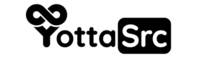Introduction: In this guide, we aim to provide you with a clear and concise method for changing user account passwords on a Windows Server system using the Computer Management tool.
-
Open Computer Management:
- Right-click on 'Start' or press
Windows + X. - Choose 'Computer Management' from the menu.
- Right-click on 'Start' or press
-
Navigate to Local Users and Groups:
- In the left pane of Computer Management, expand 'System Tools'.
- Click on 'Local Users and Groups'.
- Then click on 'Users'.
-
Find the User Account:
- In the middle pane, you'll see a list of user accounts.
- Find the account for which you want to reset the password.
-
Reset the Password:
- Right-click on the user account.
- Choose 'Set Password...' from the context menu.
- You will likely get a warning about changing the password; read and understand it before proceeding.
- Enter the new password and confirm it.
-
Complete the Process:
- Click 'OK' to set the new password.